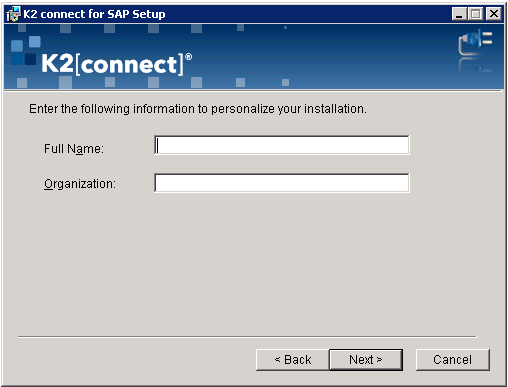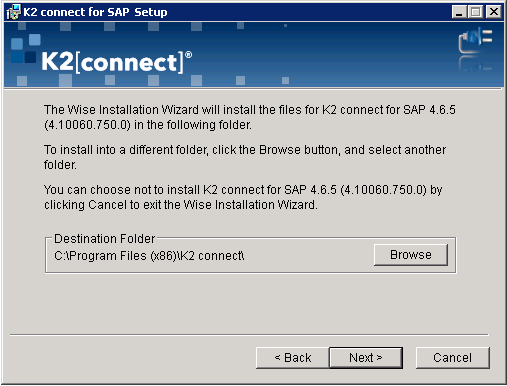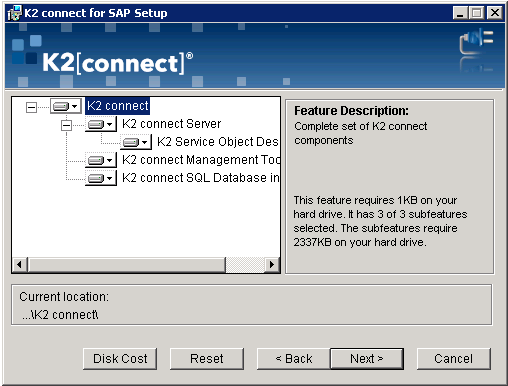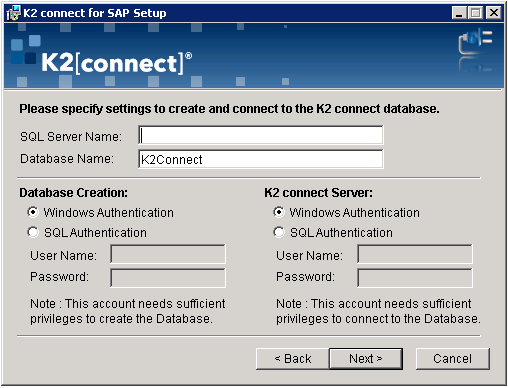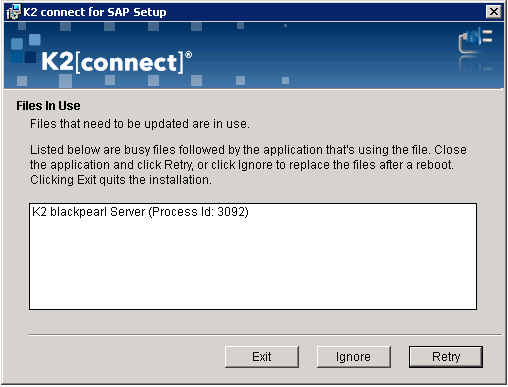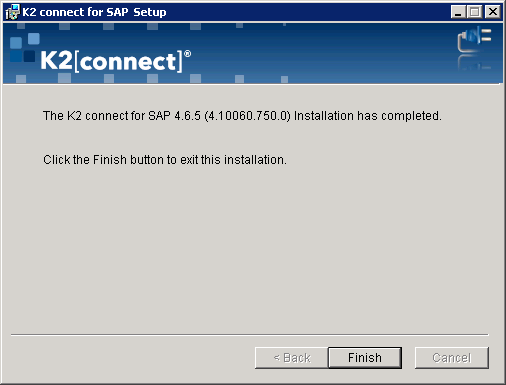Upgrading K2 connect
The same installer is used for a new K2 connect installation and for upgrading K2 connect. When performing an upgrade, the current K2 connect installation is uninstalled and the new version is installed after wards. The existing settings are retained - such as the K2 connect license key, however, it is important to select the correct database during the installation. To upgrade K2 connect, download the latest available installer and follow these steps:
- Stop all K2 connect services.
- Run the setup.exe.
- The welcome page will open.
- Click Next.
- Accept the License Agreement and click Next.
- Enter the Full Name and Organization. Click Next.
- Select the Destination Folder and click Next.
- Select Custom Installation and click Next.
- Include all features to be installed and click Next.
- Enter the SQL Server Name and click Next.
- Specify a User Account and click Next.
- Click Next again to start the upgrade.
- If the K2 connect services or K2 Five server has not been stopped prior to the upgrade, the following screen is displayed. Stop the service and click on Retry.
- A progress bar is displayed while K2 connect is upgraded. Wait for the installation to complete and click on Finish.
- The K2 connect Administration Tools Window opens.